Manage Targets
Trello
Connect ZeroThreat to your Trello boards and turn security findings into actionable tasks for your development team. This integration creates detailed Trello cards from vulnerabilities, enabling better collaboration between security and development teams. By bringing security issues into your existing project boards, you can track the entire remediation process visually and ensure that fixing vulnerabilities becomes part of your team's process.
Prerequisites
Before you begin, make sure:
- Your target application is verified on ZeroThreat.
- You have a Trello account with membership permissions for the target board.
- You are logged into the correct Trello account in your browser.
- Your target is associated with a professional plan (or any plan that supports Issue Tracking integrations) in ZeroThreat.
Step 1: Connect ZeroThreat to Trello
- Navigate to the Targets (
.png) ) section in ZeroThreat.
) section in ZeroThreat. - Click the Continuous Integration (
.png) ) button for your desired target.
) button for your desired target. - In the configuration drawer, click the Issue Tracking (
.png) ) section.
) section. - Locate Trello and click Authorize.
.png)
A new browser tab will open for Trello authorization. Review the requested permissions and click Allow (.png) ).
).
.png)
Once authorized, you will be redirected back to your ZeroThreat dashboard.
Note: On the Trello side, ZeroThreat will now be listed as an authorized application in your account. You can manage or revoke access at any time by navigating to Settings > Applications in your Trello account.
Step 2: Create Trello Cards from a Scan Report
Once Trello is connected:
- Go to the Scans (
.png) ) section in ZeroThreat.
) section in ZeroThreat. - Open any completed scan report.
- Click the Trello Cards (
.png) ) button at the top of the report.
) button at the top of the report. - A Trello integration popup will appear with configuration options.
Step 3: Configure Trello Card Settings
In the Trello integration popup:
- Boards: Select the Trello board where you want to track vulnerabilities.
- Lists: Choose the specific list on that board where new cards should be created (e.g., "Backlog," "To Do").
- Click Submit to save your selections.
.png)
Step 4: Create Cards for Vulnerabilities
- In the scan report, select the vulnerability you want to create a Trello Card for.
- Click the Create Issue (
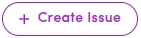 ) button.
) button. - ZeroThreat will generate individual Trello cards for each finding under that vulnerability.
.png)
All findings are immediately pushed to your Trello board and can be tracked from either platform.
You can only create cards for one vulnerability at a time. This is designed to prevent cluttering your Trello board and allows your team to focus on a specific set of related findings.
Step 5: View and Manage Cards in Trello
- Go to Created Issues in ZeroThreat to see all Trello issues (cards) created for that scan.
.png)
- Click any issue (card) to open it directly in Trello. Each Trello card includes:
- A detailed description of the vulnerability
- HTTP request and response headers
- Evidence (such as vulnerable parameters, payloads, or proof of concept)
- A link back to the full scan report in ZeroThreat
.png)
The integration uses two specific labels for syncing: ZeroThreatAI and a unique ZT-ID (e.g., ZT-METRUT0R9875). Do not remove these labels, as they are essential for the bi-directional sync to function. You can, however, add your own labels like Security, Bug, or High Priority to organize your board.
Step 6: Bi-directional Comment Sync
Collaborate without switching platforms:
- Leave comments on the Trello card—these will automatically appear in the corresponding vulnerability in ZeroThreat.
- Add comments from within ZeroThreat—they will be synced back to the Trello card.
.png)
Comments synced from ZeroThreat to Trello will be posted by the Trello user who originally authorized the integration.
Step 7: Monitor Card Status in ZeroThreat
To view the current status of the cards you created:
- Open the same scan report where you initially generated the Trello cards.
- Click the Trello Cards button again and select the same board and list.
- You’ll see the latest details for each card, including assigned members and its current List, mirroring the card's position on your Trello board (e.g., 'To Do', 'In Progress', 'Done').
.png)
This provides a central, security-focused view of your development team’s progress on remediation.
Best Practices
- Create cards only for validated vulnerabilities to avoid noise on your board.
- Integrate into Your Workflow: Create cards in the appropriate starting list on your board, such as "Backlog" or "Security Review," to fit your team's existing process.
- Filter by Label: Use the
ZeroThreatAIlabel in Trello to filter your board and create a dedicated view of all security vulnerabilities identified by ZeroThreat.
You’re all set with Trello.
Head over to our guide on Reviewing Scan Reports to learn and analyze different sections of the scan report.
